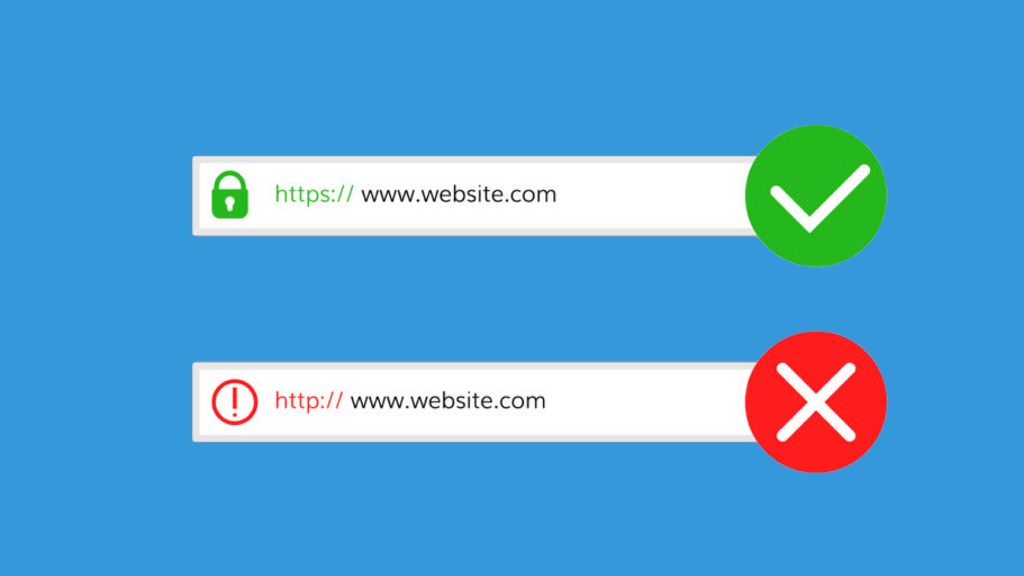This Article Discussed about How Do i Reissue SSL Certificate
Log in to your SSLs.com account.
Click on the top black bar with your email:

Step 1. Reissue for
Verify that the domain name you wish to reissue the certificate for is correct.
Note: You may change it by deleting the pre-filled domain tags and entering the new domain. Keep in mind that changing the common name revokes the initial certificate.
Click Onwards.
Step 2. Save new key
You can download the new key generated in your browser or submit a manually generated CSR.
Note: Both options support IDNs with the following TLDs. Prefer pasting the IDN instead of typing to ensure further process goes smoothly.
a) Auto-activate, the in-browser generator option, is a default one on the next step after specifying the domain for the certificate. If it’s the option you use, click on the key button to save the Private key for the reissue certificate.
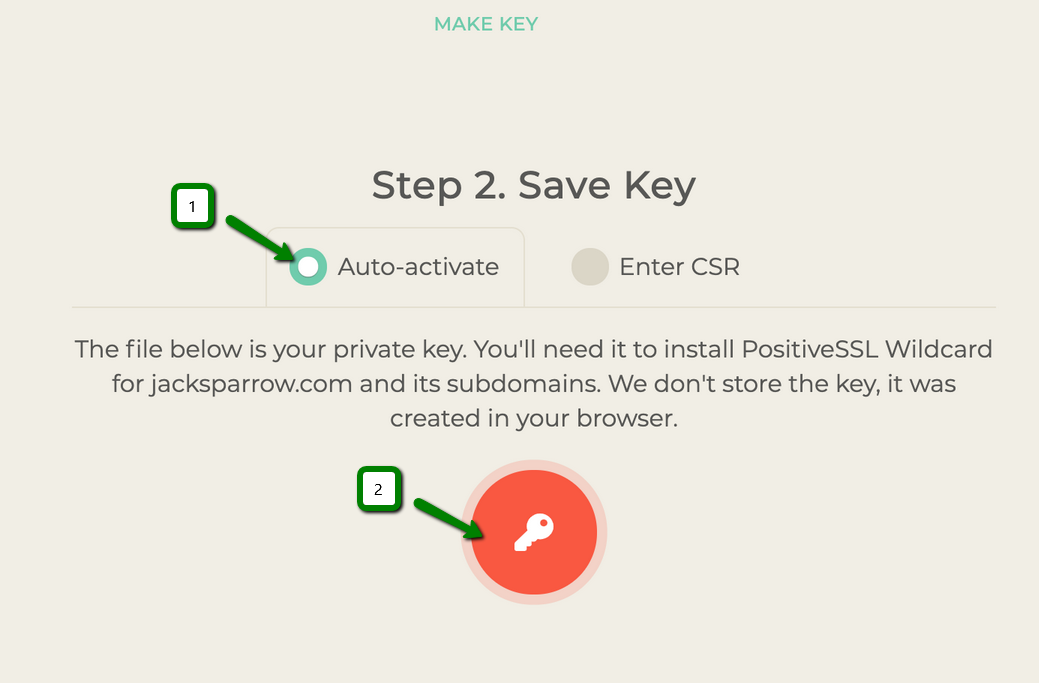
b) To switch to using the CSR pre-generated on your server or to receive a corresponding command to generate one, tick the Enter CSR option.

Note: You can select the encryption method and server type to receive the corresponding command in the CSR Command field.
Note: The Private key is generated along with CSR and should be kept on the server. The Private key code is required during the SSL installation.
Paste the CSR code including —–BEGIN CERTIFICATE REQUEST—– and —–END CERTIFICATE REQUEST—– to the Enter CSR field.
Click Onwards.
Step 3. Review
Verify that the domain is correct.
Choose the convenient DCV method (upload validation file or receive an email).
Click Submit.
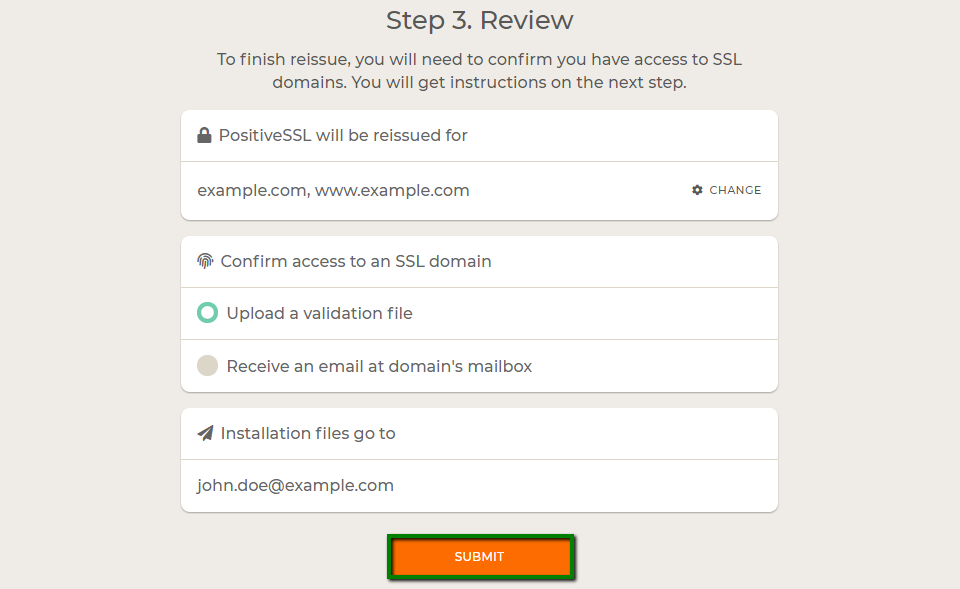
After the activation is done, you need to complete Domain Control Validation process to have the certificate issued.
OV and EV certificates will require additional company verification process.
In order to change the selected DCV method or force HTTP/DNS check, use Comodo Order Status panel or contact SSLs.com Support.
After the certificate is validated, the certificate files will be sent to the SSL administrative email. If you do not receive the certificate, you can download the certificate from your account.
Do not forget to install a new certificate on the server replacing the old one.